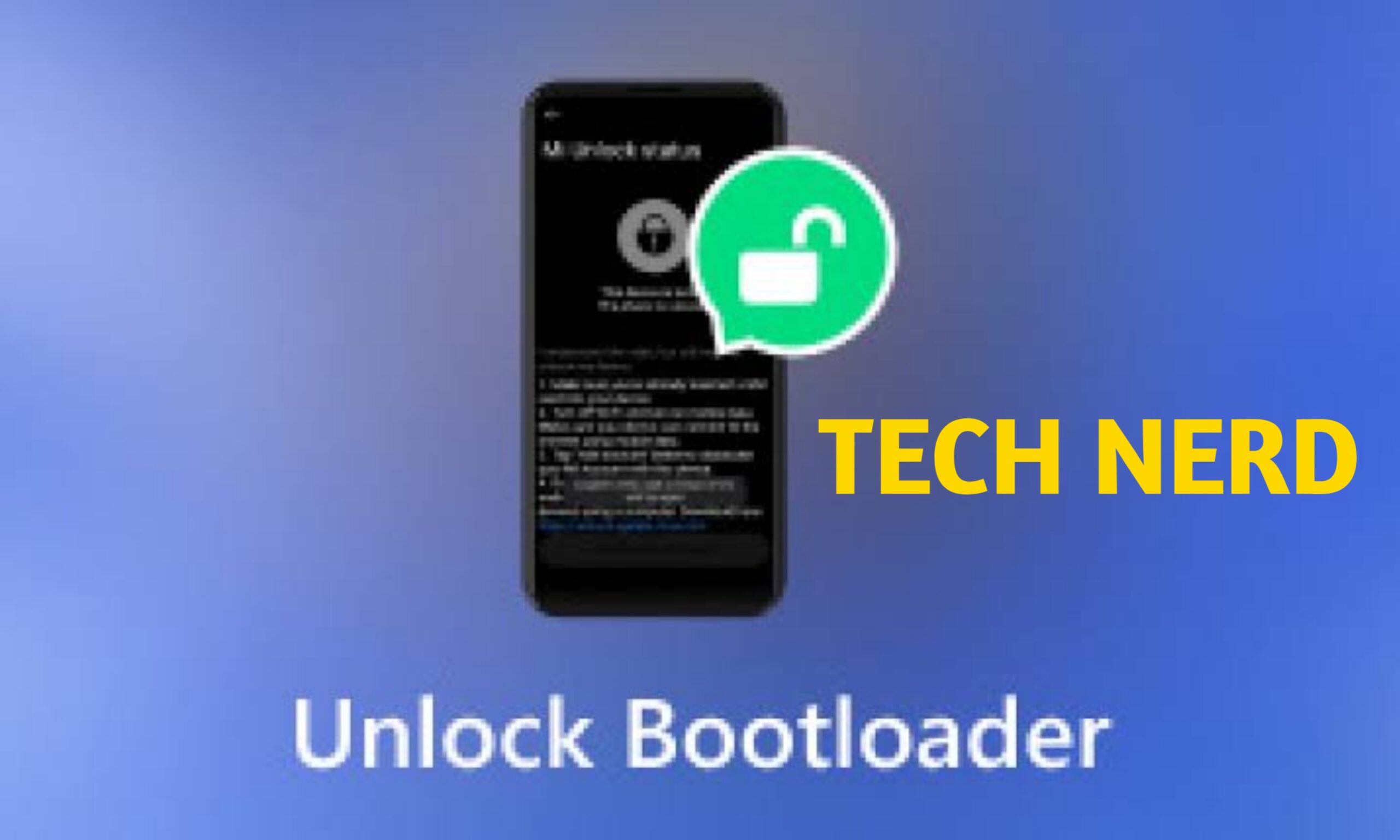

Unlocking the bootloader of your Tecno smartphone using Fastboot is a crucial step for those who want full control over their device. Whether you’re looking to install a custom ROM, root your phone, or make advanced modifications, an unlocked bootloader is the gateway to customization. However, the process requires careful preparation, including enabling Developer Options, installing ADB and Fastboot drivers, and executing specific commands. In this guide, we’ll walk you through the step-by-step process, ensuring you do it safely and correctly while understanding the risks involved. Let’s get started!
What is a Bootloader? Why does Manufacturers Lucks Bootloaders?
A bootloader is the first program that runs when you power on your Tecno smartphone. Think of it as the gatekeeper as it decides whether to load the operating system or enter recovery mode. Manufacturers lock bootloaders to ensure security and prevent unauthorized modifications. However, unlocking it gives you full control over your device, allowing you to install custom ROMs, root your phone, and tweak system settings.
While unlocking offers exciting possibilities, it comes with risks. It can void your warranty, erase your data, and even make your device vulnerable to security threats. That’s why it’s crucial to follow the right steps and understand the implications before proceeding. If done correctly, unlocking the bootloader can open up a world of customization, making your Tecno smartphone truly yours. Ready to take the plunge? Let’s explore how to do it safely and efficiently!
Prerequisites for Unlocking Tecno Bootloader Using Fastboot
Before diving into the Fastboot bootloader unlock command, ensure you have everything set up correctly to avoid errors or device issues. Here’s what you need:
- Backup Your Data – Unlocking the bootloader will erase all data on your Tecno device. Save important files beforehand.
- Charge Your Device – Ensure your phone has at least 50% battery to prevent interruptions.
- Install ADB & Fastboot Drivers – Download and install ADB bootloader unlock command tools on your PC.
- Enable Developer Options – Go to Settings > About Phone > Tap “Build Number” multiple times.
- Enable OEM Unlock & USB Debugging – In Developer Options, turn on OEM Unlock and USB Debugging.
- Use an Original USB Cable – A reliable connection prevents errors during the Fastboot oem unlock command process.
Once these steps are complete, you’re ready to unlock your Tecno bootloader using Fastboot.
Step-by-Step Guide to Unlocking Tecno Bootloader Using Fastboot
Unlocking your Tecno bootloader allows you to install custom ROMs, root your device, and make advanced modifications. Follow these steps carefully to ensure a smooth process.
Step 1: Backup Your Data
Unlocking the bootloader wipes all data on your Tecno device. Before proceeding, back up your photos, contacts, and important files.
Step 2: Enable Developer Options
Your phone hides advanced settings by default, so we need to unlock them:
- Go to Settings > About Phone
- Find Build Number and tap it seven times until you see a message saying “You are now a developer!”
Step 3: Enable OEM Unlocking & USB Debugging
Now that Developer Options are unlocked, let’s turn on the necessary settings:
- Go to Settings > Developer Options
- Enable OEM Unlocking (this allows bootloader unlocking)
- Enable USB Debugging (this lets your PC communicate with your phone)
Step 4: Install ADB & Fastboot on Your PC
Your computer needs the right tools to send commands to your phone:
- Download and install ADB & Fastboot drivers on your PC
- Connect your Tecno phone to the PC using a good USB cable
Step 5: Boot Your Tecno Device into Fastboot Mode
Now, let’s enter Fastboot mode, where the unlocking happens:
- Open Command Prompt on your PC
- Type:
adb reboot bootloaderand press Enter - Your phone will restart into Fastboot mode
Step 6: Unlock the Bootloader
This is the main step—executing the unlock command:
- In Command Prompt, type:
fastboot oem unlockorfastboot flashing unlock - Press Enter
- Your phone may ask for confirmation—use the volume buttons to select “Yes”
Step 7: Confirm Unlock & Reboot
Once the process is complete:
- Type:
fastboot rebootand press Enter - Your phone will restart, and the bootloader will be unlocked!
Troubleshooting Common Issues When Unlocking Tecno Bootloader Using Fastboot
Unlocking your Tecno bootloader using Fastboot can sometimes come with challenges. If you run into issues, don’t worry, here are some common problems and how to fix them.
1. Device Not Detected in Fastboot Mode
- Ensure you have installed the correct ADB & Fastboot drivers on your PC.
- Use an original USB cable and try a different USB port.
- Run
adb devicesin Command Prompt to check if your phone is recognized.
2. OEM Unlock Option Missing
- Some Tecno devices hide the OEM Unlock option.
- Try connecting to Wi-Fi and waiting a few minutes before checking Developer Options again.
- If unavailable, your device may not support bootloader unlocking.
3. Fastboot Unlock Command Not Working
- Use
fastboot flashing unlockinstead offastboot oem unlock. - If the command fails, restart your phone and try again.
- Ensure your phone is in Fastboot mode before running the command.
4. Bootloader Unlock Failed
- Some Tecno models require an unlock code from the manufacturer.
- Check official Tecno forums or support pages for device-specific instructions.
- If your device remains locked, consider alternative methods like custom recovery flashing.
5. Stuck in Bootloop After Unlocking
- If your phone keeps restarting, perform a factory reset in recovery mode.
- Flash the stock firmware using SP Flash Tool if necessary.
Frequently Asked Questions About Unlocking Tecno Bootloader Using Fastboot
1. Does unlocking the bootloader void my warranty?
Yes, unlocking the bootloader may void your warranty, depending on Tecno’s policy for your specific device. Some manufacturers allow bootloader unlocking without affecting warranty, but Tecno devices often lose official support after unlocking.
2. Can I relock the bootloader after unlocking?
Yes, you can relock the bootloader using the command: fastboot oem lock or fastboot flashing lock. However, relocking may prevent custom ROMs from functioning properly.
3. Will unlocking erase my data?
Yes, unlocking the bootloader wipes all data on your device. Always back up your files before proceeding.
4. Is unlocking the bootloader safe?
Unlocking is generally safe if done correctly, but it removes certain security protections. Your device may become vulnerable to malware or unauthorized modifications.
5. Do I need an unlock code for Tecno devices?
Some Tecno models require an unlock code from the manufacturer before unlocking. Check Tecno’s official forums or support pages for details.
6. Can I install custom ROMs after unlocking?
Yes! Unlocking the bootloader allows you to install custom ROMs, root your device, and modify system settings.
Leave a Reply