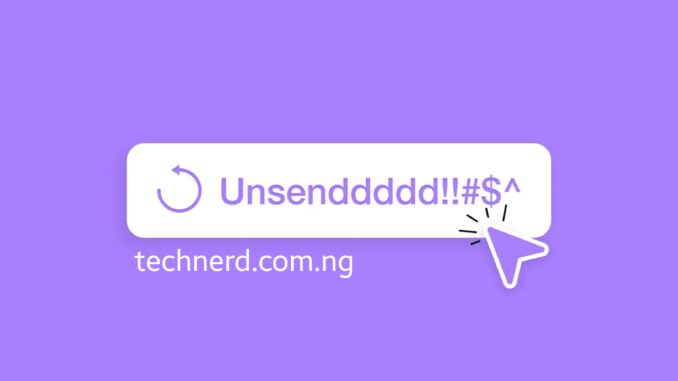
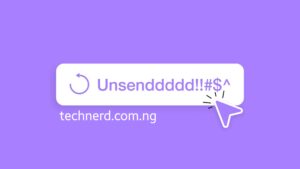
Ever sent an email and instantly wished you could take it back? Whether it’s a typo, a forgotten attachment, or an accidental “Reply All,” we’ve all been there. Fortunately, major email providers like Outlook, Yahoo, and Gmail offer ways to recall or undo sent emails—if you act fast. In this guide, we’ll walk you through the steps to unsend an email on these platforms, helping you avoid those dreaded email mishaps. Ready to take control of your inbox? Let’s dive in!
How to Unsend An Email In Outlook (How to Recall an Email in Outlook)
Ever sent an email and immediately regretted it? Outlook offers a recall feature that allows you to attempt to retract an email—if certain conditions are met. Below, we’ll walk you through the steps to recall an email in Outlook and explore alternative solutions when recall isn’t an option.
Outlook’s recall function is available only if both you and the recipient use Microsoft Exchange or Microsoft 365 within the same organization. If the recipient has already opened the email, the recall attempt will fail. Additionally, this feature is not available for emails sent to external domains like Gmail or Yahoo.
Steps to Recall an Email in Outlook
If you meet the criteria for recalling an email, follow these steps:
- Open Sent Items
- Navigate to the Sent Items folder in Outlook.
- Select the Email to Recall
- Double-click the email you want to recall to open it in a separate window.
- Access the Recall Option
- Choose a Recall Action
- Select either:
- Delete unread copies of this message (removes the email from recipients’ inboxes).
- Delete unread copies and replace with a new message (allows you to send a corrected version).
- Confirm the Recall Request
- Check the box for Tell me if recall succeeds or fails for each recipient to receive a status update.
- Click OK to finalize the recall attempt.
Limitations of Email Recall
- The recall feature does not work if the recipient has already opened the email.
- If the recipient uses a different email provider (e.g., Gmail, Yahoo), recall will not be possible.
- Some organizations disable the recall feature, making it unavailable even within Microsoft Exchange.
Alternative Solutions
If recall isn’t an option, consider these alternatives:
- Delay Email Sending: Set up a delay in Outlook to allow time for corrections before the email is sent.
- Follow-Up Email: If recall fails, send a follow-up email acknowledging the mistake and providing the correct information.
By understanding Outlook’s recall feature and its limitations, you can take proactive steps to minimize email mishaps. Stay tuned for the next section, where we’ll explore how to unsend emails in Yahoo Mail.
How to Unsend an Email in Google
How to Unsend an Email in Gmail
Ever sent an email and immediately wished you could take it back? Gmail offers an Undo Send feature that allows users to retract an email within a short time frame after sending it. Below, we’ll explore how to unsend an email in Gmail on both desktop and mobile devices, including iPhones.
How to Unsend an Email in Gmail (Desktop)
Gmail’s Undo Send feature works by delaying the actual sending of an email for a few seconds, giving you a chance to cancel it before it reaches the recipient. Here’s how to use it:
- Enable Undo Send in Gmail Settings
- Open Gmail and click the gear icon in the top-right corner.
- Select See all settings.
- Under the General tab, find the Undo Send option.
- Choose a cancellation period (5, 10, 20, or 30 seconds).
- Scroll down and click Save Changes.
- Unsend an Email
- After sending an email, look for the “Message sent” notification at the bottom-left corner.
- Click Undo before the cancellation period expires.
- The email will be retracted and returned to your Drafts folder for editing or deletion.
How to Unsend an Email in Gmail on iPhone
If you’re using Gmail on an iPhone, the process is similar but slightly different due to the mobile interface:
- Send an Email
- Open the Gmail app on your iPhone.
- Compose and send an email as usual.
- Undo the Email
- Immediately after sending, a “Message sent” notification will appear at the.
- Tap Undo within the available time frame.
- The email will be recalled and moved back to Drafts, allowing you to edit or delete it.
Limitations of Gmail’s Undo Send Feature
- The maximum recall time is 30 seconds—after that, the email is permanently sent.
- Gmail does not allow recalling emails after the undo window expires.
- If the recipient has already opened the email, Undo Send will not work.
Alternative Solutions
If you need more control over your emails, consider these alternatives:
- Schedule Emails: Use Gmail’s Schedule Send feature to delay email delivery.
- Confirm Before Sending: Enable the “Confirm before sending” option in Gmail settings to prevent accidental emails.
By understanding Gmail’s Undo Send feature and its limitations, you can minimize email mistakes and improve your communication efficiency.
How to Unsend an Email in Yahoo
Unlike Gmail and Outlook, Yahoo Mail does not offer a traditional recall feature for emails sent via its web platform. However, if you’re using the Yahoo Mail mobile app, you may have a brief window to undo a sent email. Below, we’ll explore how to unsend an email in Yahoo on both desktop and mobile devices.
Can You Unsend an Email in Yahoo?
Yahoo Mail does not provide an official recall function for emails sent via its web client. Once an email is sent, it cannot be retracted from the recipient’s inbox. However, Yahoo’s mobile app offers an Undo Send feature, allowing users to cancel an email within a few seconds after sending.
How to Unsend an Email in Yahoo (Desktop)
Unfortunately, Yahoo Mail does not support email recall on desktop. If you send an email by mistake, your best options are:
- Follow-Up Email: Send a correction or apology email to clarify any mistakes.
- Preventative Measures: Double-check recipients and attachments before hitting send.
How to Unsend an Email in Yahoo on Phone
If you’re using the Yahoo Mail mobile app on iOS or Android, you have a short window to unsend an email. Here’s how:
- Send an Email
- Open the Yahoo Mail app on your phone.
- Compose and send an email as usual.
- Undo the Email
- Immediately after sending, a notification appears at the bottom of the screen.
- Tap Undo within 3–5 seconds to cancel the email.
- The email will be moved back to Drafts, allowing you to edit or delete it.
Limitations of Yahoo’s Undo Send Feature
- The Undo Send option is only available on mobile—not on desktop.
- You have only a few seconds to retract the email.
- If the recipient has already opened the email, Undo Send will not work.
Alternative Solutions
If you need more control over your emails, consider these alternatives:
- Use Scheduled Sending: Some third-party email clients allow scheduling emails for delayed delivery.
- Enable Confirmation Prompts: Some email apps offer a confirmation step before sending.
While Yahoo Mail lacks a full recall feature, its mobile app provides a small window to undo sent emails.
Can you unsend an email already sent in Yahoo?
No, Yahoo Mail does not have a recall feature for emails sent via its web platform. However, the mobile app offers a brief Undo Send option.
Can I delete an email I sent to someone in Yahoo Mail?
No, once an email is sent, it cannot be deleted from the recipient’s inbox.
How do I unsend an email I already sent?
In Gmail and Outlook, you can use the Undo Send feature within a set time frame. Yahoo Mail only allows unsending via its mobile app within a few seconds.
How do I unsend a message in Yahoo Mail?
If using the Yahoo Mail mobile app, tap Undo within 3–5 seconds after sending an email to retract it.
Leave a Reply